You can connect your X/Twitter account either from the ClickSocial web application or the ClickSocial WordPress plugin
Jump to Connecting from the WordPress Plugin
Connecting from the Web Application
- Log into clicksocial.com and go to your Dashboard.
- In the left menu, under Settings, click Connected Accounts.
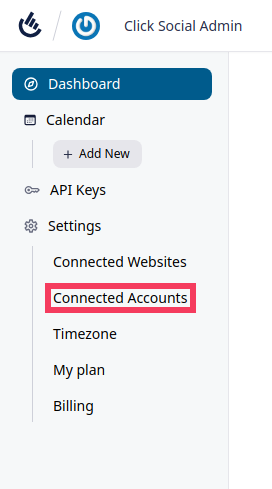
- Click Add New

- Click Connect to Twitter
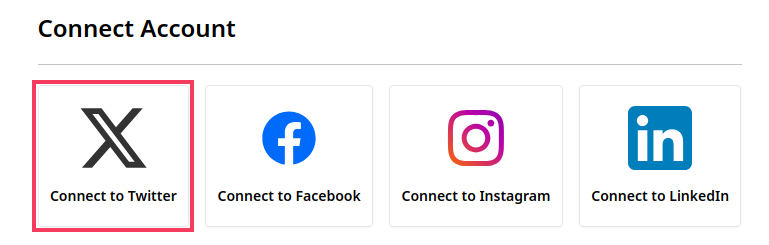
- If you are asked to log into your X/Twitter account, log in with your credentials.
- Click Authorize app
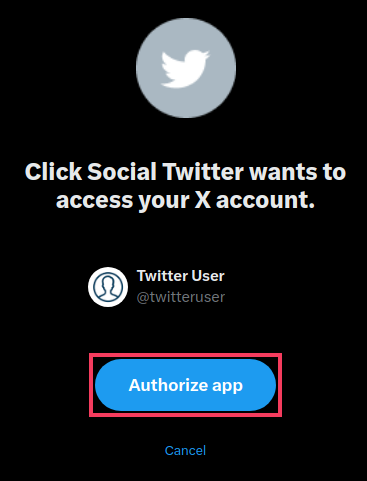
- After a few moments, you’ll be redirected back to the ClickSocial webapp and your connected Twitter/X account will be listed in your connected accounts

Connecting from the WordPress Plugin
- Log into your WordPress Dashboard
- Go to ClickSocial
- Under Connected Accounts, click Add New
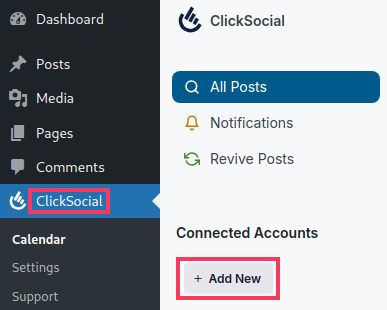
- Click Add Account

- Click Twitter
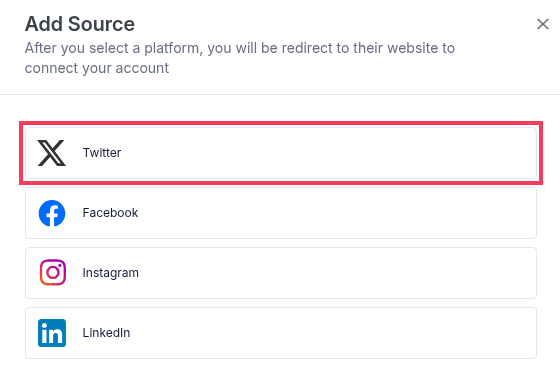
- If you are asked to log into your Twitter/X account, log in with your credentials.
- Click Authorize app
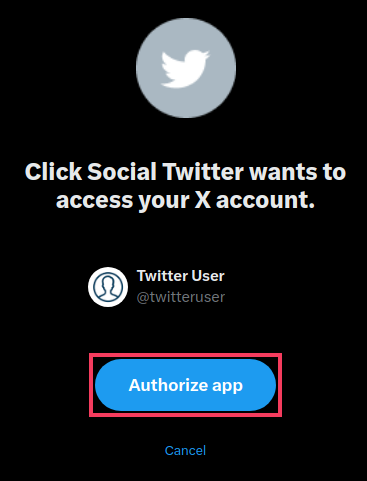
- After a few moments, you’ll be redirected back to your WordPress Dashboard and your connected Twitter/X account will be listed in your connected accounts

