With ClickSocial you can author social media posts and set them to be published based on predetermined time slots, a custom timeslot, or immediately.
- Go to your WordPress Dashboard and then click ClickSocial in the left menu.
- Under Connected Accounts, click the account that you would like to schedule a post for.
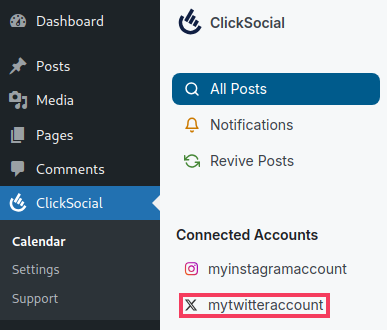
- Click Add New towards the top right of the page.

- You can either author your post directly in the editor or select an existing WordPress Post. To author your post directly in the editor, type the content into the area that says “Start writing your post…”. You can also select images or videos to include in the post.
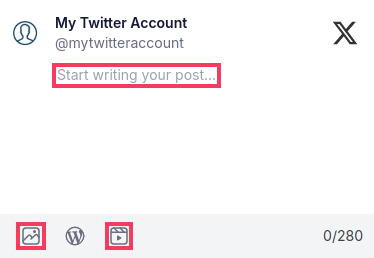
To create a post from an existing WordPress post, click the WordPress icon, select a post, and click Add to Schedule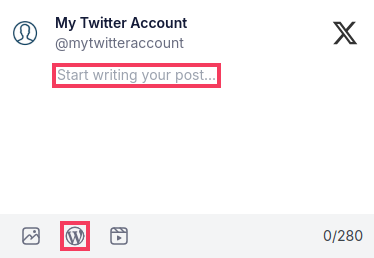
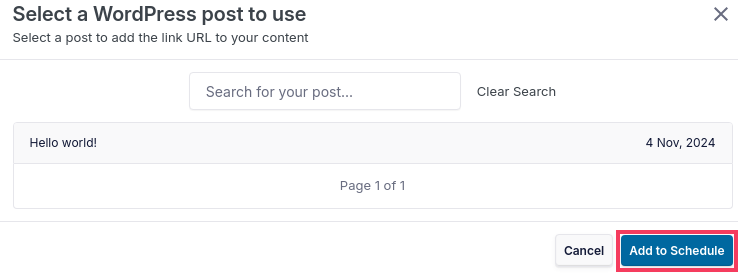
- Once you have the content of your post ready, you can choose to publish it immediately, publish it in one of your predetermined timeslots, publish it at a custom time, or save it as a draft for later.
Publish immediately
Simply click the Publish button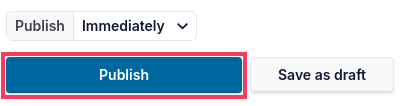
Publish in a predetermined timeslot
Click the dropdown menu next to Publish, select a timeslot for the day you would like the post to be published, click Add to Schedule, and then Schedule Post.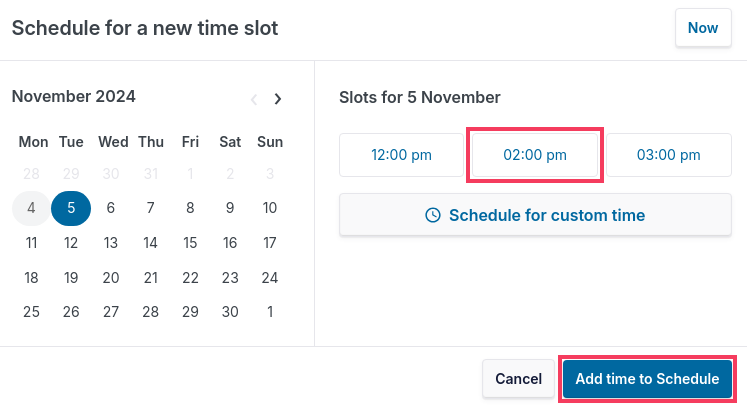
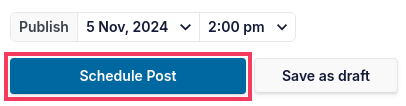
Publish at a custom time
Click the dropdown menu next to Publish, click Schedule for custom time, set the date and time to publish, click Add time to schedule, and then click Schedule Post.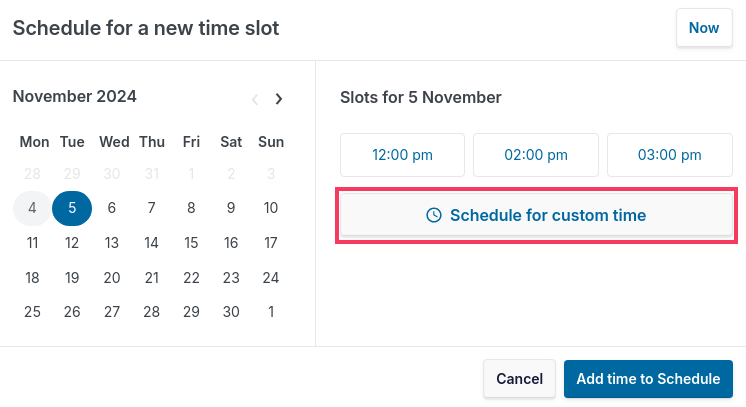
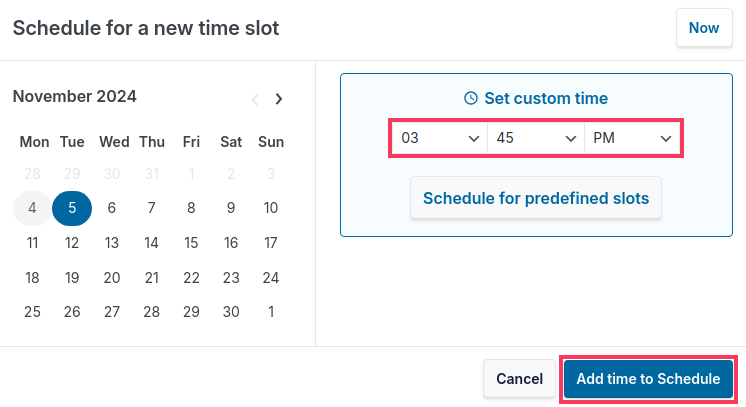
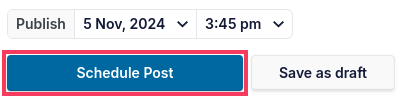
Save as a draft
Click the Save as draft button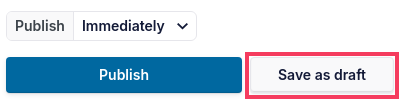
- If you chose to publish your post in the future with a timeslot or custom time, it will now appear in your calender view under Scheduled or Awaiting Approval. If you chose to publish your post immediately, it will be posted after a short delay and then appear under your Published list. Drafts will appear in the in the Drafts tab.
